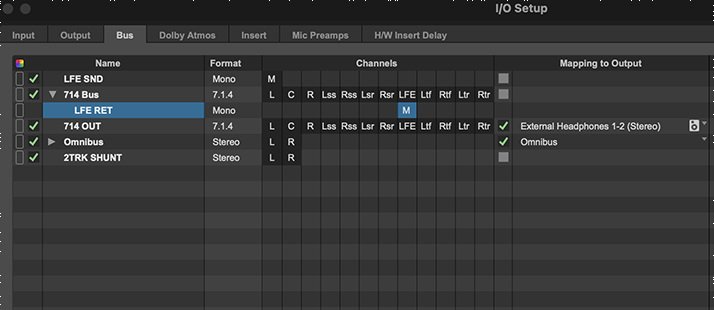Hello Dolby Atmos music engineers! Welcome to the world of immersive audio! We post mixers have been here for a while, now. We know you’re excited to use all the new toys at your disposal. Here are some tips from the film department to make the most of the LFE channel in Pro Tools.
First and most important tip - do not use the LFE send control in the Pro Tools Panner. It has never worked correctly and likely never will!
LFE Send in the Pro Tools Panner
So what’s wrong with the Pro Tools Panner? It sends the audio to the LFE channel, right? Yes it does. Here’s a simple setup where I have a mono audio track playing pink noise. That track feeds into a 7.1.4 aux that goes to the speakers. You can see in the video that the signal is being sent into the LFE channel when I turn up the LFE control. So far, so good.
But there’s a problem - it’s simply sending a copy of the pink noise into the LFE. Here’s a quick illustration. I added a mono audio track set up to record just the LFE subpath of the 7.1.4 aux from earlier. When I record onto that track and then solo it, you still hear full frequency pink noise.
What’s so bad about that? Well, a couple of things:
Bass Management
In most music Atmos setups, the subwoofer is pulling double duty. It’s getting the content of the LFE channel but it’s also doing bass management for the other speakers. It helps to keep in mind that the subwoofer and the LFE are not the same thing. The subwoofer is a speaker and it gets fed from two sources, the bass management settings in the Dolby Renderer or your monitor controller, plus whatever you elect to send to the LFE channel.
So let’s say you have a kick drum you want to send to the LFE. That kick is panned to the front left and right speakers (phantom center). Being a kick drum, a lot of the energy is already going to the subwoofer because of bass management. Now, if you turn up the Pro Tools LFE control it sends a copy to the sub. This results in the same sound, just twice as loud (assuming the LFE send is set to unity, but you get the idea). Additionally, if your room is not setup carefully and the speakers have not been phase aligned, you may have phase cancellation and actually make the kick LOWER in the mix!
No Filter
The Pro Tools LFE send control does not filter the source audio before it hits the subwoofer. It’s relying on the crossover in your subwoofer to low pass. This could lead to inconsistent results as different subwoofers may have different crossover settings. Dolby recommends that all LFE content be low pass filtered at 120Hz, preferably with a phase linear-capable plugin. They also recommend a hi pass filter at 20Hz to clean up any infrasonic mess. Unfortunately, there’s no way to insert a filter on the Pro Tools LFE send.
The Solution
With that in mind, here’s the fix that post mixers have been using for years.
First go to the I/O Setup and make a mono bus called ‘LFE SEND’.
Making a mono bus called ‘LFE Send’ in Pro Tools
Still in the I/O Setup, make a mono subpath of your 7.1.4 bus, name it ‘LFE RETURN’ and make sure it is routed to the LFE channel.
Making a mono subpath called ‘LFE Return’ in Pro Tools
Then, add the ‘LFE SEND’ you created to any track that you may want to send to the LFE. Leave the fader down for now and you can automate it later.
Adding the LFE Send to a track in Pro Tools
Next, make a new mono aux track in Pro Tools and name it ‘LFE RETURN’. It will get its input from the ‘LFE SEND’ bus and it will output to the ‘LFE RETURN’ subpath.
Creating the LFE Return Aux Track in Pro Tools
Finally, insert the following plugins onto the LFE RETURN aux track:
Filter
In this case, FabFilter Pro-Q 3 with a high pass set to 20Hz and a low pass set to 120Hz. Make sure it’s in linear phase mode. Other options include iZotope Neutron.
Fabfilter Pro-Q3 settings
Subharmonic Generator
In this case Avid Pro Subharmonic Generator set to 100% wet. This ensures that the original signal is completely transformed. We will only hear the artificially generated subharmonics. Adjust the input controls on the left of the plugin window to the frequency range that best suits the source material. You’ll have to toggle between while listening to find out what works best. Other subharmonic options include Cargo Cult Subquake and Waves LoAir.
Avid Pro Subharmonic settings
Limiter
In this case Avid Pro Limiter, but any limiter will do. This is just to keep the LFE channel from clipping if you get over zealous with the send level. Netflix recommends a limiter ceiling of -2.3dB. That’s for film content, but it’s something to aim for.
Avid Pro Limiter settings
Now, we have a properly derived LFE channel! Simply turn up the aux send level to taste.
An added benefit - managing the LFE this way makes it Bed/Object agnostic. Using the Pro Tools Panner will only work if the track is assigned to the bed.
One more tip - LFE stands for ‘Low Frequency Effect’. That means it’s best used as an effect. Sure, you can turn up the send a little to give your instruments some extra weight, but it’s best reserved for particular moments you want to accentuate. A sub drop at a transition, for example. Or to beef up the chorus. Or whenever you want the song to be even bigger. In movies, we will use the LFE to accentuate explosions, gunshots, particularly heavy punches - stuff like that.
OK, now get out there and don’t be afraid to use the LFE!
Finally, do you use a different DAW that handles the LFE better than Pro Tools? Let us know!